The following is a training module that describes how to schedule, shoot, organize, edit and deliver a segment for The PrepZone.
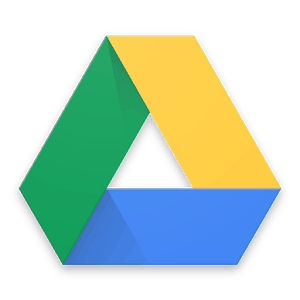 STOP HERE AND READ BELOW
STOP HERE AND READ BELOW
Before attempting to take any of the following training courses, please email bkoub23@gmail.com and request access to our shared drive by supplying your GMAIL address. It MUST be a GMAIL address. If you do not have one, please create one. Much of what we do and how we communicate is predicated on the use of Google Drive. You will be unable to move forward with the information below without it.
How to shoot a segment for the PrepZone
STEP 1 – Arrange an interview with an athlete at school through the coach.
Before reaching out to a coach for an interview, you must confirm your interview subject with your supervisor.
Reach out to a coach at a local school, asking when they are practicing, and if they will have you out there so that you can sit down with their athlete for a short interview after practice.
- Reach out to a coach by calling them first
- If they do not answer, leave a voicemail, and then send them a follow-up email
- Click here to find contact information for coaches (also check the school website)
STEP 2 – Interview the athlete, with a good backdrop, sit-down style, with both of you in the frame.
Here is an example of what a sit-down interview looks like, where both the interviewer and subject are in the shot.
You will want to test the audio, by checking your microphone with headphones plugged into the camera, to make sure that everything sounds good. You only get one shot at this interview.
3-4 questions into your interview, you should stop the shoot and play back your recording to make sure everything looks and sounds good and that you are, in fact, recording.
Below is an example of how to shoot video during basketball season.
STEP 3 – Get footage of the athlete at practice
Get different shots of the athlete during practice; get wide, medium, and tight shots. Get shots of the athlete interacting with teammates, coaches, etc. Get as many different, unique shots of the athlete as possible.
STEP 4 – Download any past game footage that Synthesis Multimedia has of the athlete.
Game footage of athletes captured before January 2017 can be found through melts in the company Google Drive. Footage of athletes filmed after January 2017 can be found by typing the athlete’s name in the search bar of the company Google Drive. If you are having trouble locating content, contact your supervisor for assistance.
STEP 5 – Edit together the segment
The video should start with this open at the beginning, fading into the interview, and then fading to black at the end of the video, with BROLL of the athlete throughout, while the interview is going on.
Below is a video that shows the basics of how to edit in Final Cut Pro X.
STEP 6 – Upload the completed segment to Google Drive here, and notify your supervisor for review.
Log into BJ’s drive account to upload the footage. If you need login information, email your supervisor.
TAKE THE EXAM
Now that you have completed the training material, please take the next step and take the exam. The exam is an “open-book” test, meaning that you can refer to the training material to find the best answer. The exam is a way to help our team learn more about your aptitude for the material that has been presented to you. You will not be permitted to move forward with this role without successfully completing the exam. TAKE THE EXAM
