The following training module describes the complete process for directing an episode of The Final Drive.
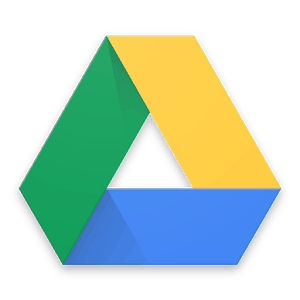 STOP HERE AND READ BELOW
STOP HERE AND READ BELOW
Before attempting to take any of the following training courses, please email [email protected] and request access to our shared drive by supplying your GMAIL address. It MUST be a GMAIL address. If you do not have one, please create one. Much of what we do and how we communicate is predicated on the use of Google Drive. You will be unable to move forward with the information below without it.
How to host The Final Drive
Below is a video on how to stream to YouTube
STEP 1 – Login to DMVStream’s YouTube account
If you need login information for the DMVStream YouTube account, email [email protected]
After logging in, click on the DMVStream logo in the upper right corner, and then click on “Creator Studio,” which will bring up the dashboard.
STEP 2 – Create a new event
Once in the dashboard, click on “Live Streaming,” then click on “Events” and then click on “Create New Event.”
Fill out the information for the event including the title of the episode and what time it will start. Make sure that the type of broadcast is “quick” not “custom.”
STEP 3 – Go live
After the event is created, click “Go Live Now,” then click OK.
A new interface will pop up; wait for the percentage at the bottom of the window to reach 100%, then click “Start broadcast.”
STEP 4 – Publish completed broadcast on DMVStream.com
After you’re done with your broadcast, log into DMVStream.com (if you need the login information, email [email protected]).
Create a “post” and embed the video for that show.
Below the embedded video, write a short description of that week’s episode.