The following is a training module that describes how to gather and edit highlights for The PrepZone.
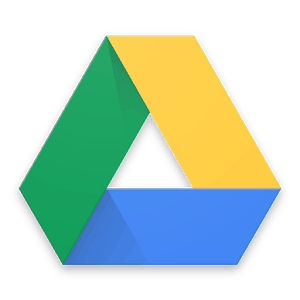 STOP HERE AND READ BELOW
STOP HERE AND READ BELOW
Before attempting to take any of the following training courses, please email [email protected] and request access to our shared drive by supplying your GMAIL address. It MUST be a GMAIL address. If you do not have one, please create one. Much of what we do and how we communicate is predicated on the use of Google Drive. You will be unable to move forward with the information below without it.
How to cut highlights for the PrepZone
Here is an example of a highlight video that runs on the PrepZone.
STEP 1 – The DMVSTREAM.COM content manager will have the Studio Content Strategy spreadsheet updated every Sunday by 10 a.m. with the list of highlights and previews that you will need to put together for the upcoming show. These videos must be uploaded to the PrepZone folder by 5 p.m. Tuesday.
STEP 2 – Edit together each of the videos separately
Most of the video for the PrepZone will come from video Synthesis Multimedia producers have shot and delivered, via individual social media clips. Go to the ‘Archives and Melts’ folder, click on the year, season, and month that the game was filmed in, then find the individual game folders for each of the games you are creating highlights for. Review the clips in each folder and download the best highlights. If a producer has starred a clip, that means that clip was the best highlight from that particular game and should be included in any highlight reel.
If the video does not come from Synthesis Multimedia, the producer will send you a link, typically a YouTube link, which will need to converted in iMedia SkySoft Converter.
If you need iSkysoft iMedia Converter, email your supervisor for download instructions.
The videos should be cut together, including highlights of both teams, and should be one minute long. The volume of the BROLL should be reduced to around -15 db and should have a music bed underneath the BROLL, with the volume set to -15 db. The song for highlights, ‘Drop and Roll’, can be downloaded here.
STEP 3 – Upload the videos to that corresponding episode’s ‘highlights’ folder
Log into Google Drive, with B.J. Koubaroulis’ login information (If you need login information, email your supervisor). Find that episode’s folder; within that will be a highlights folder, where all of the highlight videos should be uploaded to.
STEP 4 – Notify B.J. Koubaroulis, the content manager, and that week’s PrepZone production director, via email, that the highlights have been uploaded
B.J. Koubaroulis: [email protected]
Content Manager, Yousef Nasser: [email protected]
Production Director, Derek Kramer: [email protected]
Production Director, Ryan Deane: [email protected]
 TAKE THE EXAM
TAKE THE EXAM
Now that you have completed the training material, please take the next step and take the exam. The exam is an “open-book” test, meaning that you can refer to the training material to find the best answer. The exam is a way to help our team learn more about your aptitude for the material that has been presented to you. You will not be permitted to move forward with this role without successfully completing the exam. TAKE THE EXAM