The following training module describes the complete process for planning, producing, directing and delivering content for a Georgetown University broadcast.
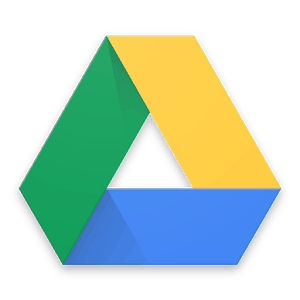 STOP HERE AND READ BELOW
STOP HERE AND READ BELOW
Before attempting to take any of the following training courses, please email [email protected] and request access to our shared drive by supplying your GMAIL address. It MUST be a GMAIL address. If you do not have one, please create one. Much of what we do and how we communicate is predicated on the use of Google Drive. You will be unable to move forward with the information below without it.
How to produce and direct a Georgetown broadcast
STEP 1 – Create a production plan for the upcoming game
Below is a video that explains how to navigate Google Drive, including how to find out who your talent and camera operator is, and their contact information.
- Here is an example of a production plan.
- Production plans should include call times for camera operator and talent.
- Production plans should be emailed out at least three days in advance to the following people: [email protected], play-by-play/color for that broadcast, camera operator and Sports Information Director for that broadcast.
- Audrey Wescott, women’s lacrosse SID – [email protected]
- Ryan Sakomoto, men’s lacrosse SID – [email protected]
- Barbara Barnes, men’s soccer SID – [email protected]
- Mex Carey, women’s soccer SID – [email protected]
- Here is an example of how an email with a production plan should read:
Hello,
You are receiving this email because you are part of Sunday’s live broadcast of Georgetown vs. Boston College. The production plan is attached to this email.
Dan & Tom, I will need a player to watch for each team from you by 12 p.m. Friday, so that I can create those graphics.I’ll also need 2-3 keys to the game for each team to make graphics for those as well.
Jordan, please reply to this email and confirm to me you received the production plan and will be there on Sunday.
STEP 2 – Email the Sports Information Director (SID) with the parking list
Email the Sports Information Director, CC’ing [email protected] with the list of who is part of your crew, so they can put you on a list for parking, so that you do not have to pay for parking at the Canal Rd. garage.
STEP 3 – Arrive at Georgetown and set up for broadcast
Arrive at least 2 1/2 hours before the game, to plug in everything into the TriCaster and to set up your camera(s), and to also create your graphics for the game.
Here are training videos from TriCaster.
STEP 4 – Log in to Netitor
Log in to Netitor for streaming information for Georgetown broadcasts
STEP 5 – Email the folks at CBS, to test the stream
Test the stream at least an hour before the game is scheduled to start, to test the connection and to make sure the stream is solid.
Email the folks at CBS ([email protected], [email protected], [email protected],
[email protected], [email protected]) with the following message, making sure to include the sport and who the opposing school is:
Can someone please send us the support link for today’s game at Georgetown against Hofstra?
I’m sending the stream now and would like to test the game.
STEP 6 – Recording the game to an SD card
An assistant coach or member of the team may give you an SD card to record to the camera for game tape purposes. If they do, make sure to test the SD card to make sure it works the camera and test that the camera is recording to the SD card instead of to the internal memory.
Make sure your camera operator knows to record each half to the SD card.
If the assistant coach forgets to bring their SD card or the SD card is not compatible with the camera, do not offer your own SD card. It is their responsibility to bring the correct equipment.
STEP 7 – Begin the broadcast
After testing the stream, and making sure everything is good to go, begin your stream at least 10 minutes before the game is scheduled to start, giving yourself enough time to view the stream on the back end and on guhoyas.com, before beginning the actual broadcast with the pre-game.
Make sure to hit record before the broadcast begins.
STEP 8 – Transfer the broadcast file
After the broadcast is over, exit out of TriCaster to Windows, and transfer the file from the D Drive to your thumb drive.
STEP 9 – Upload the broadcast file
Once you get home, upload the file to Google Drive in its respective folder logging into BJ Koubaroulis’ account to upload the file.
Once the file is uploaded, notify the coach of the team and SID for the sport, CC’ing [email protected].
 TAKE THE EXAM
TAKE THE EXAM
Now that you have completed the training material, please take the next step and take the exam. The exam is an “open-book” test, meaning that you can refer to the training material to find the best answer. The exam is a way to help our team learn more about your aptitude for the material that has been presented to you. You will not be permitted to move forward with this role without successfully completing the exam. TAKE THE EXAM